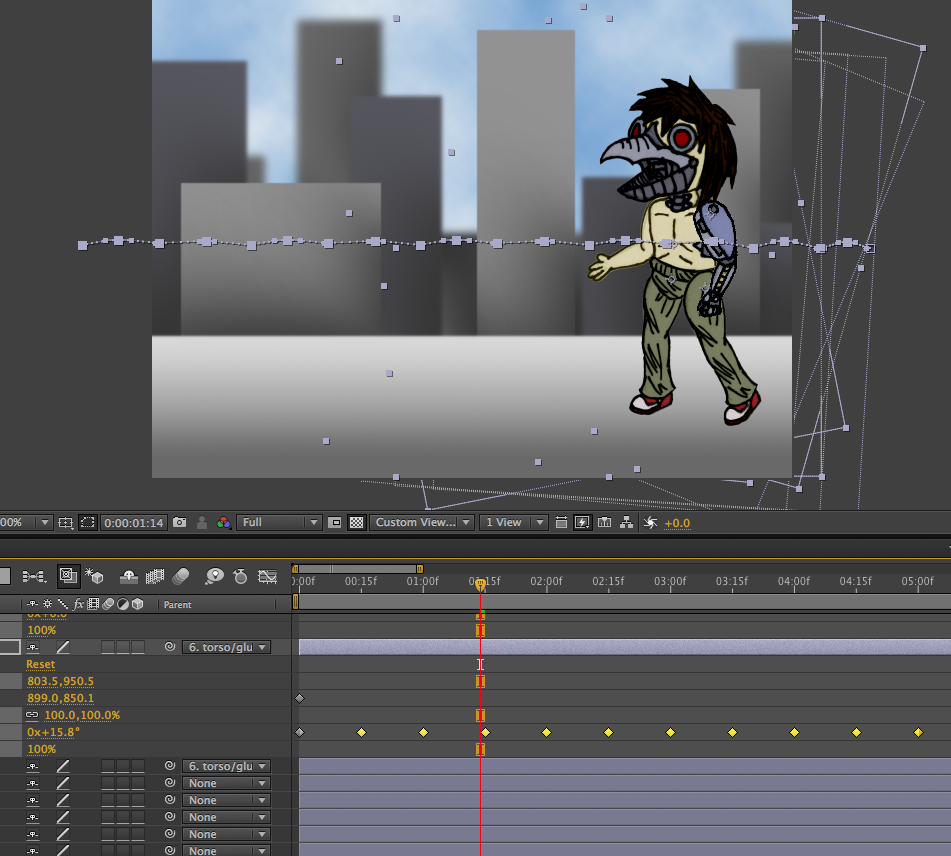Seasons greetings!
(Whatever season it may be)
At the time of posting, it's about that time of year that people go about sending cards to each other to let them know what they're missing out on. So, it only seemed fitting that I work on some postcards to get some new Photoshop skills under my belt! Granted, I didn't get too much into the Christmas spirit at the time, so I stated off with a postcard about my favorite season: Fall!The skill I demonstrate with this simple card is the use of clipping masks!
As you can see, there a nice, autumn-themed images nestled in the text. Now, how does one do this? Clipping masks! A clipping mask is an effect that allows me to frame one image within the boundaries of another. For example: framing the image of the apples in the letter A. (because apples starts with A, ehehehehe)
I used some glow and stroke effects on the text to make them have more 'POP' in the image.
Next, there was a call to make a personal postcard for ourselves! I may not be a destination, but that didn't stop me from trying to represent myself as well as possible in the card! Now, image wise, I tried to incorporate as much of my original work as possible. So, the last four letters of my name have pictures I created all by myself. (The first I have incorporated my favorite bird, the potoo bird). For the main back image, I found a shining sky and clouds background, to represent my head being 'in the clouds', and reaching for 'sky high'. To contrast it, I placed a storm in the thought bubble of the majestic Jackalope. (Kind of like a brainstorm, right?)
So, To create a nice balance of bright, shining colors, I delayered the clouds on top of themselves, and applied a screen to the top layer. To add even more shine, I put a light yellow, transparent ray of light over the majority of the image These effects gave the whole image a surreal, dreamy feel to it. The Jackalope only seems to add to the fantastical feeling.
And for any who are curious as to what are in those letters, they are a variety of creatures that I have drawn within the last year. All of the full images can be found on my
Deviantart account, as linked above.
The pinnacle of this venture, the icing on the cake, perhaps, was an independent card, made with no tutorial (though, in the model of another) over a theme or topic of my choice. Since I was, again, not in a christmas mood at the time, I went with the theme of sugary sweets of the colorful, fruity kind. (Maybe I was just hungry) To start, I had to extract the two gummy bears, one having it's ear overlapped. To fix the chunk of ear missing, I made a bite out of it.
one difficulty I encountered was the picture of the candy (Clipping mask+stroke), as it looked too powdery and light. One way I fixed with was to do something similar to what I did to the sky background on my personal card: I made a duplicate of the layer, but instead of a lightening screen, I gave it an overlay filter t make the colors more vibrant and bring out the contrast to a higher degree. Now, doesn't that big lollipop in the back just make you hungry? The degree of quality gets me every time.
Lastly, to make things pop, everything has it's own little drop shadow: giving the picture a sense of depth and letting each element separate from being lost in all the details.